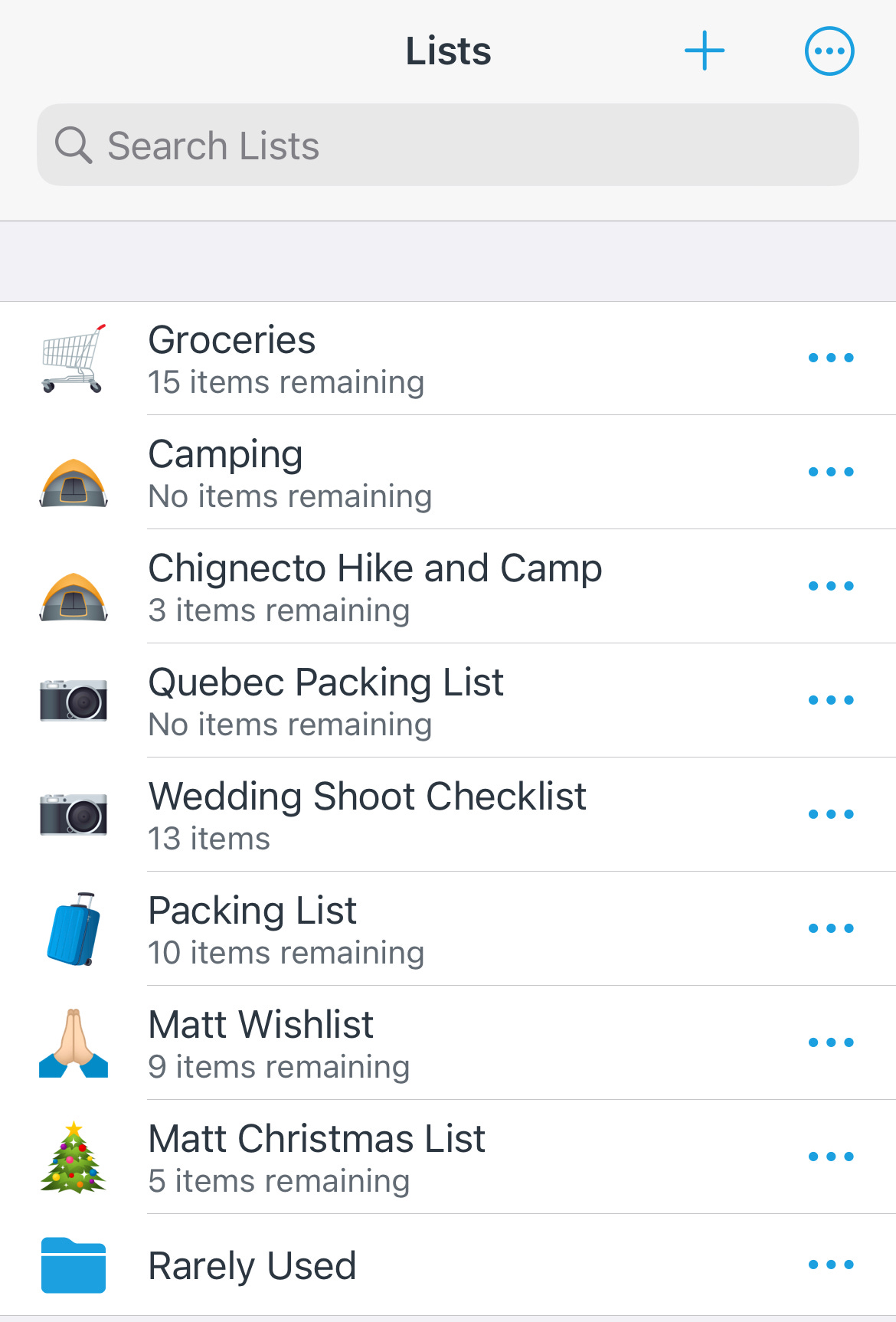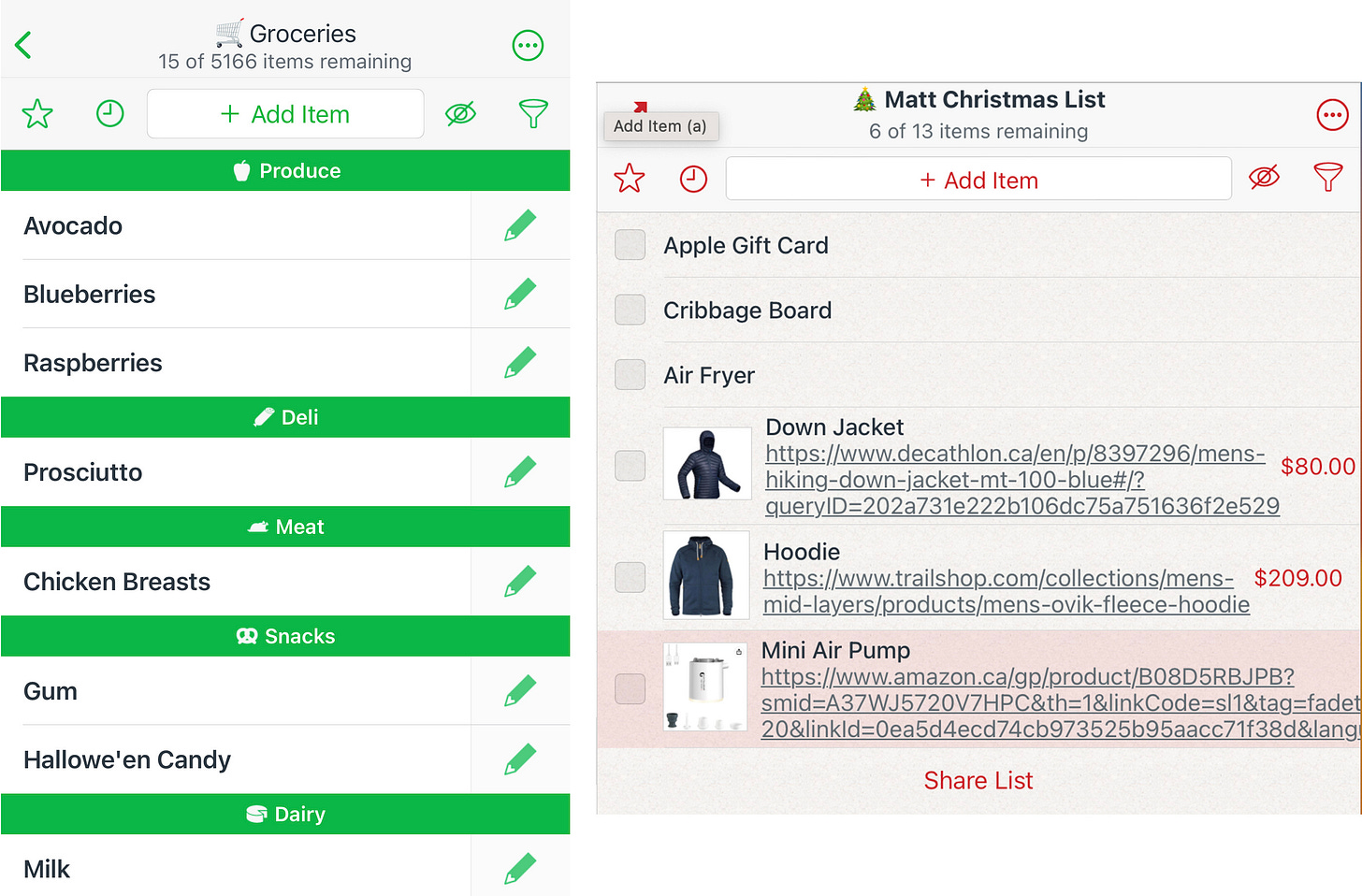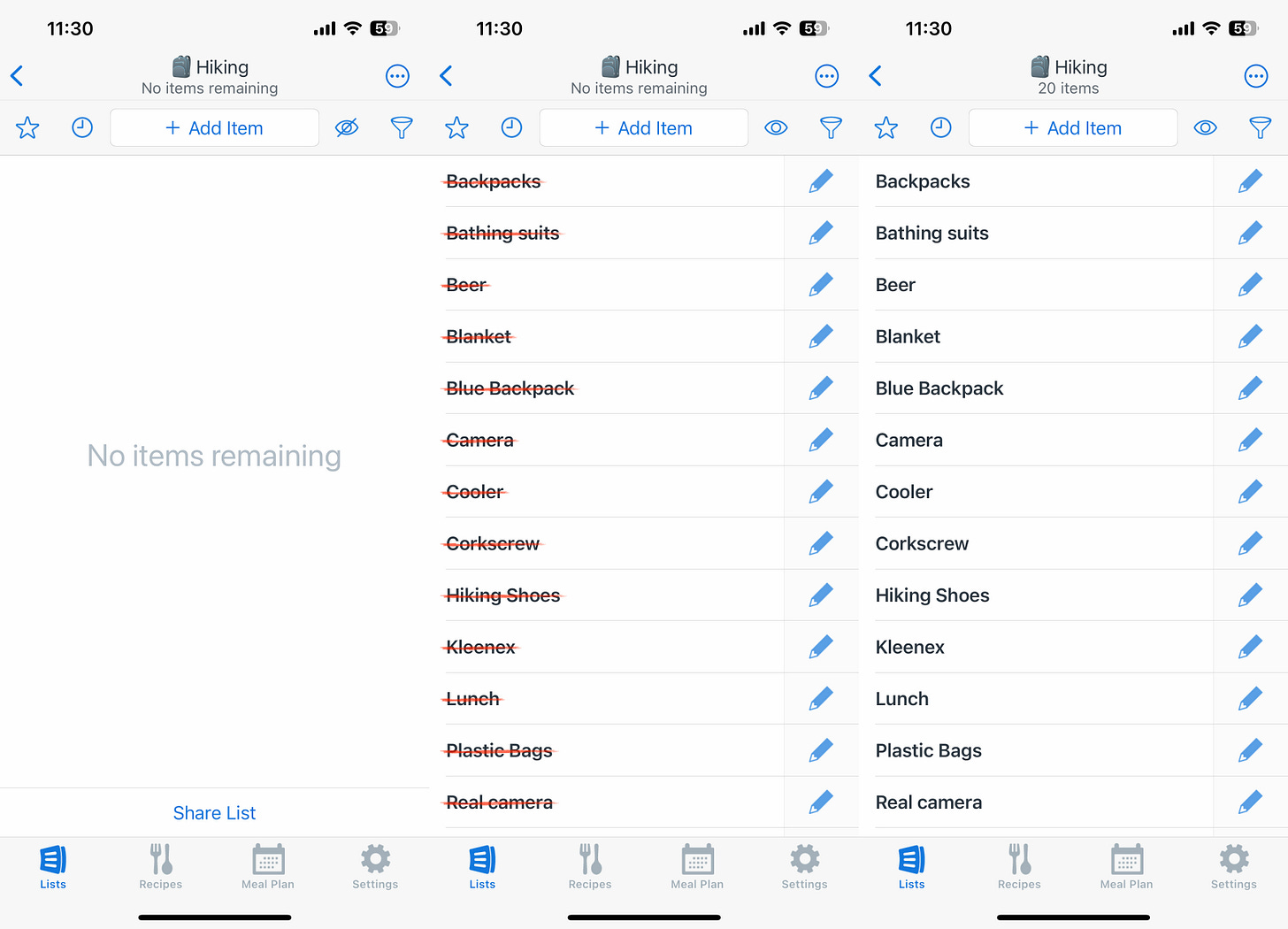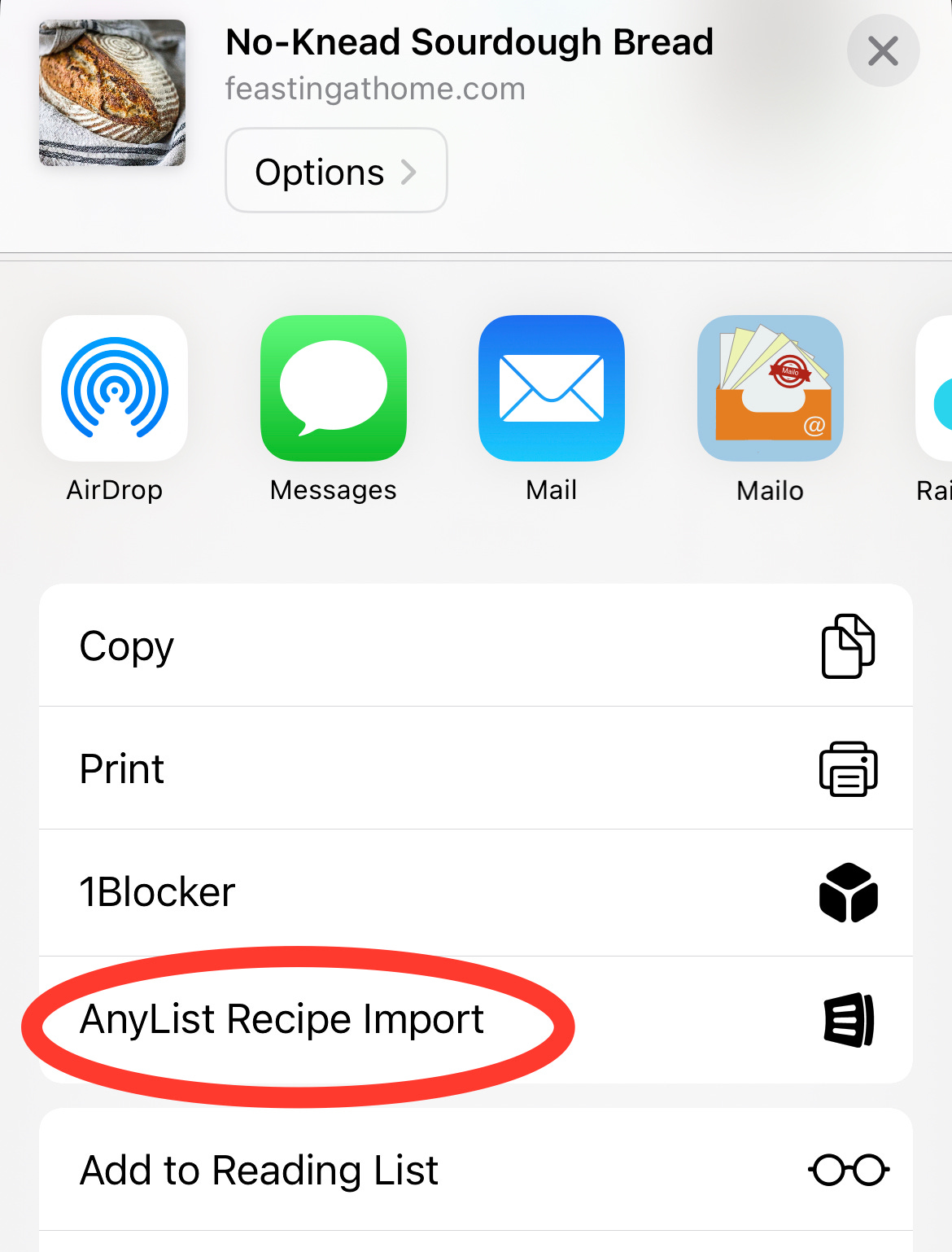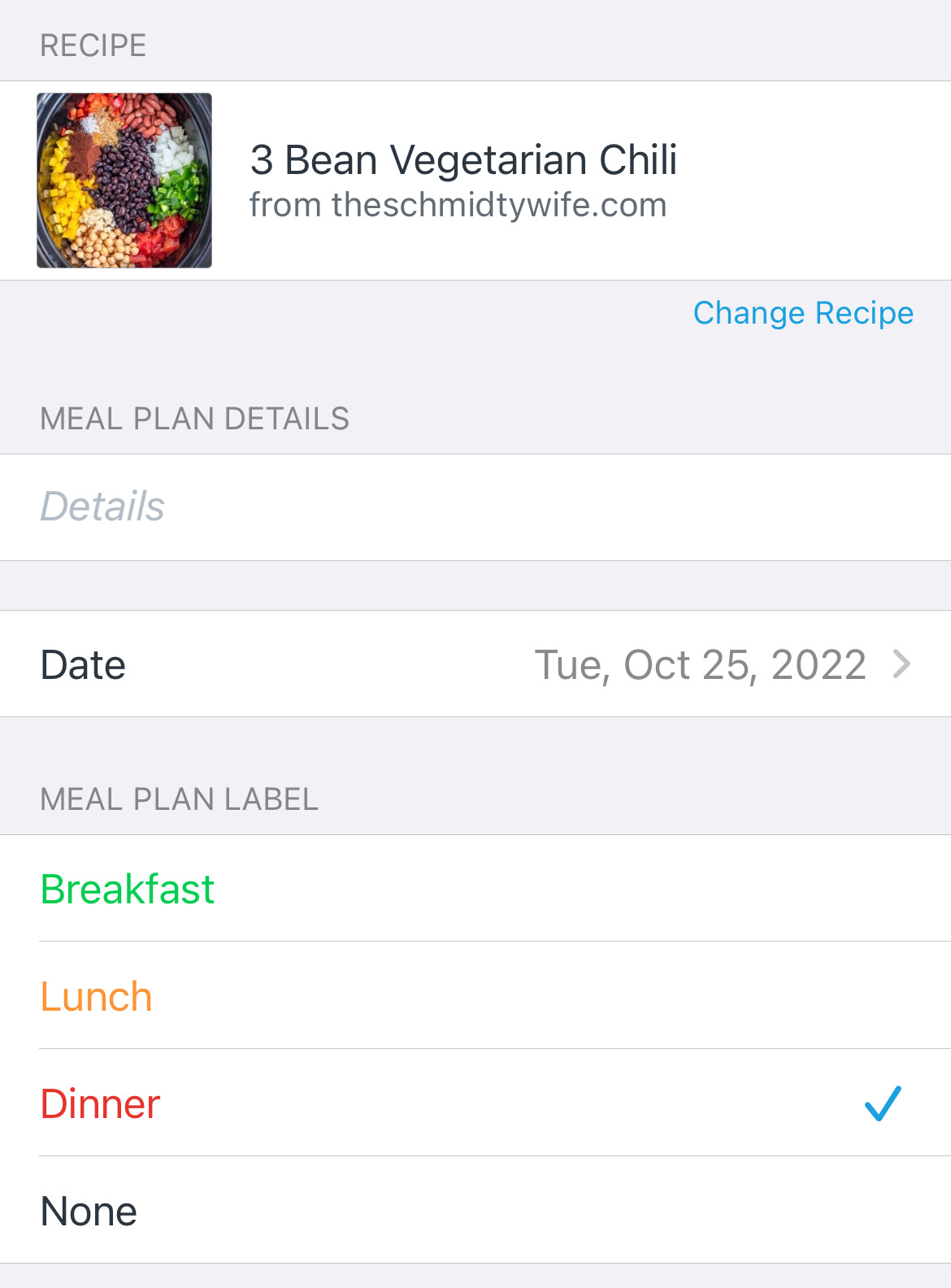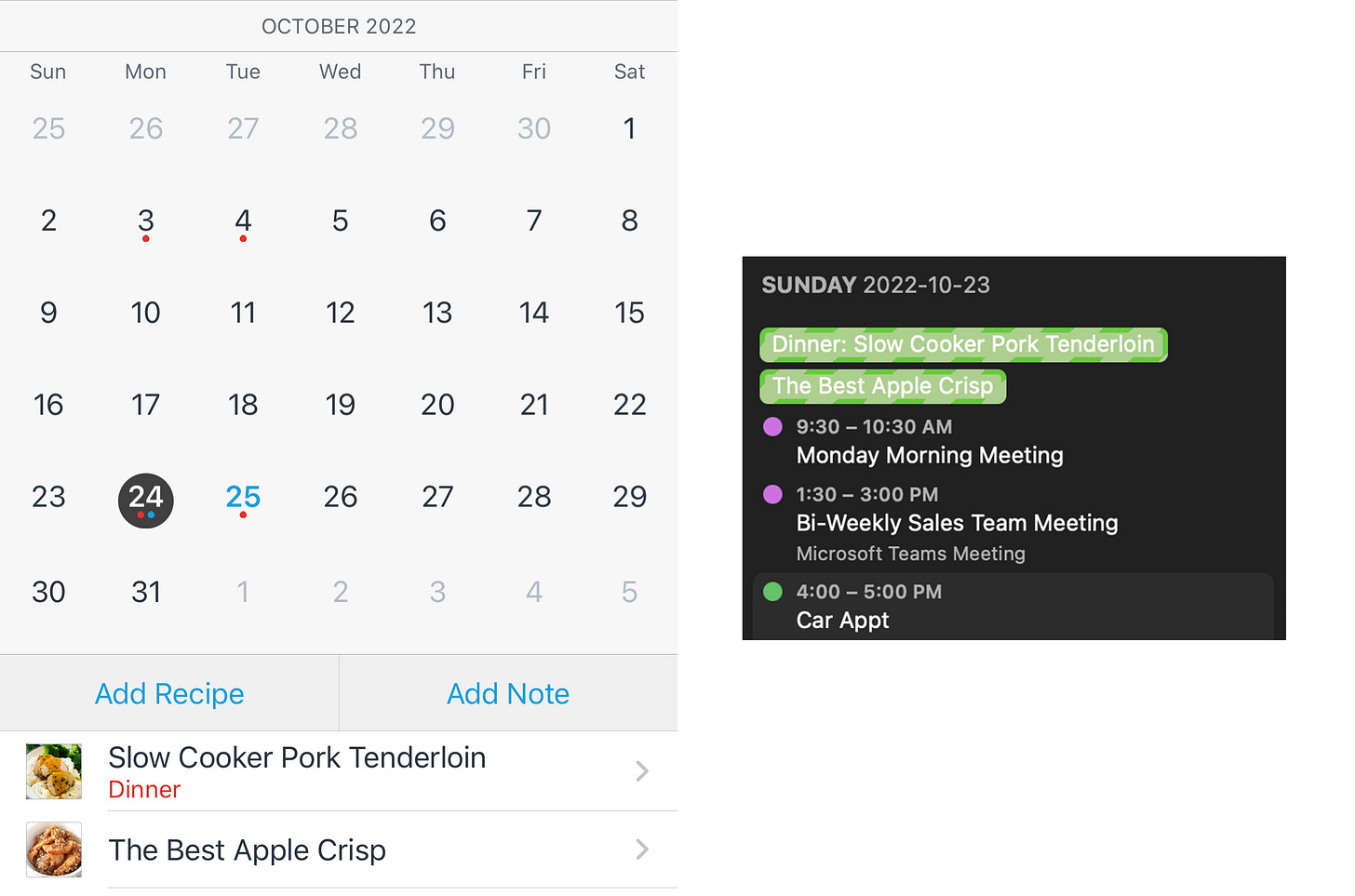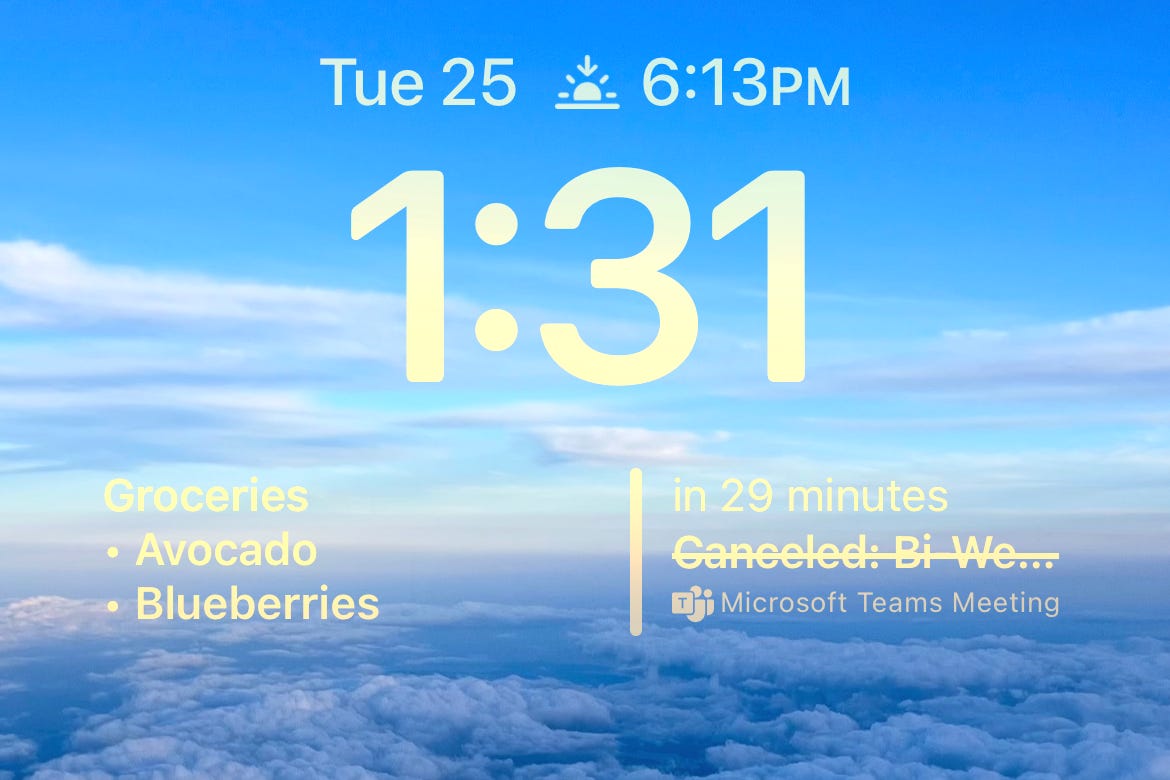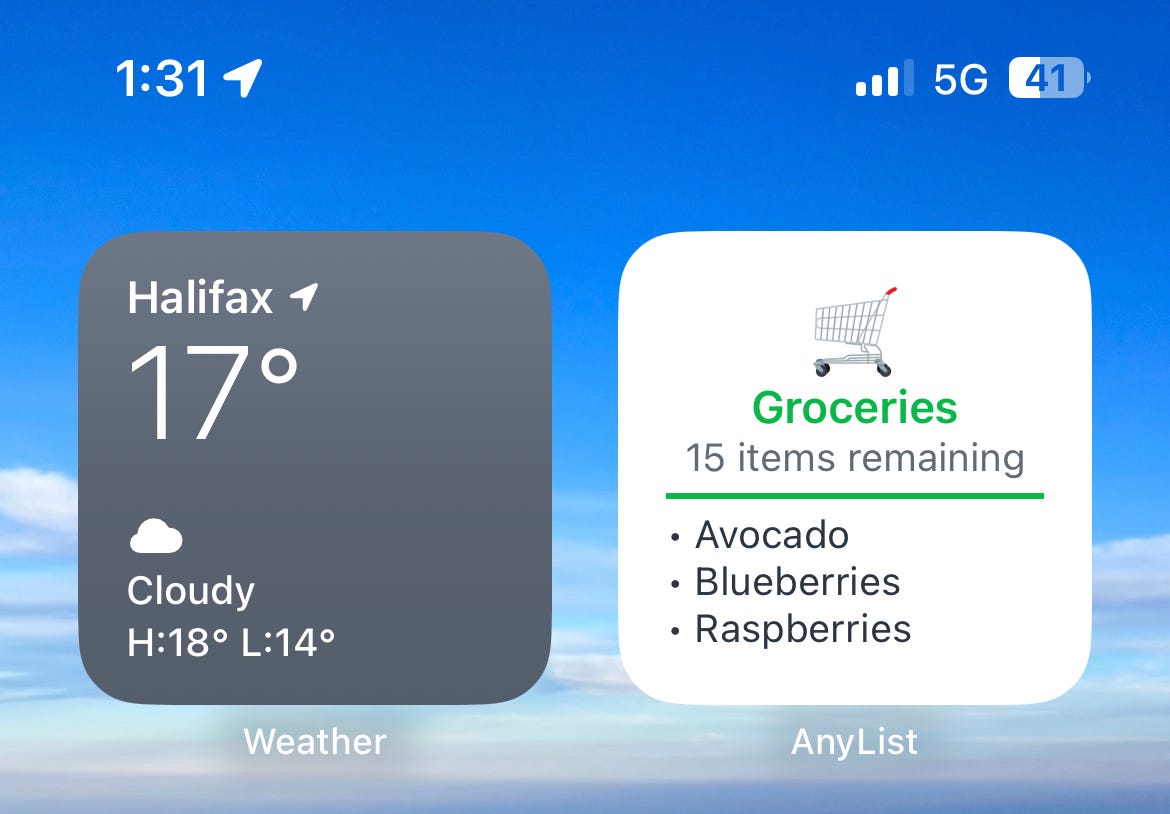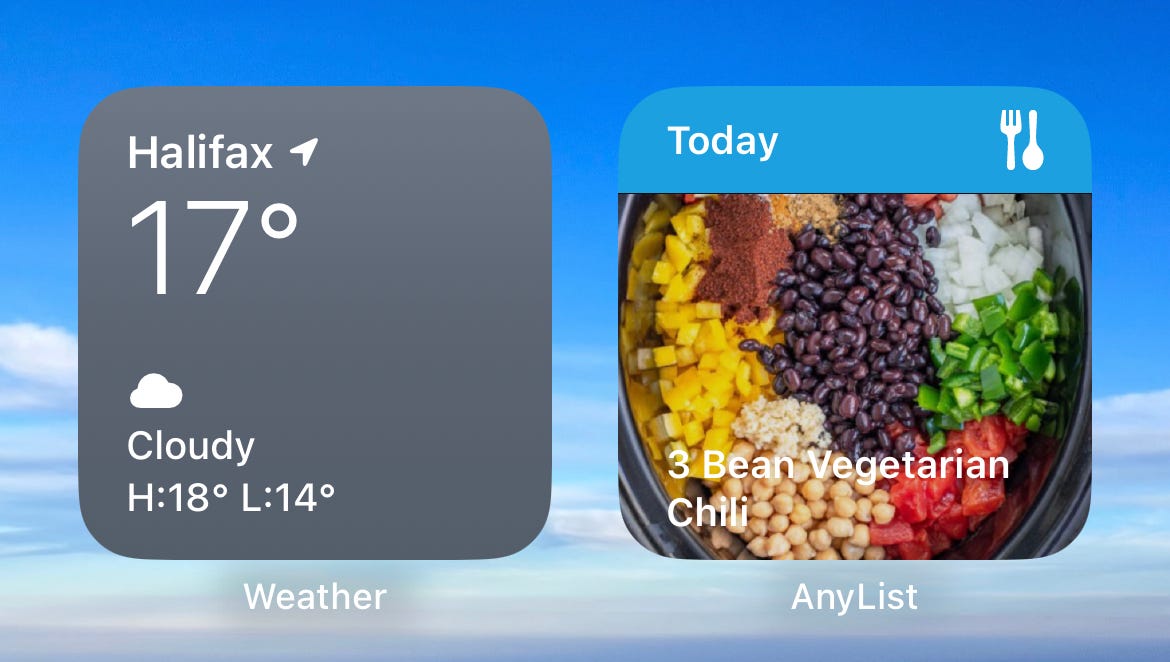Appy Hour: AnyList
To-do lists + grocery shopping lists + a recipe manager. And it can all be shared with your family members.
I have tried so many to-do list apps. Wunderlist (Microsoft To Do), Todoist, Things, Google Keep, Any.do, Remember the Milk, 2Do; the list goes on. A few years ago I discovered AnyList and it has been my go-to app since then. It’s a joy to use, it stays in sync across my devices, and it combines three apps into one for me: to-do lists, grocery shopping, and recipe management. Let’s dive in and see if I can convince you to become an AnyList user.
Price and Platforms
First of all, AnyList is free, and it’s available for iOS, Android and iPadOS. To use it on your Mac or PC, you’ll have to upgrade to AnyList Complete for $10USD/year. That comes with a bunch more features, and it’s totally worth it, but just know that the main app is free on mobile devices.
To-Do, Categorized
The main reason I started using AnyList was for the to-do list functionality, and it excels at this task. You can of course create multiple lists, but it does so much more - things you didn’t even know you wanted your to-do list app to do. The first big feature that stands out is categories.
AnyList suggests common grocery items as you type, and your items are automatically grouped into categories like Dairy, Produce, and Meat to make your trip through the store a breeze.
This was mind-blowing when I first tried it. Type “Milk” and it adds it to a category called “Dairy.” Avocado goes under Produce. All of a sudden you have a nicely-organized shopping list. It also remembers every custom item you add, including its category, so once you’ve been using the app for a while, nearly everything you type will be autocompleted.
But there’s more. You can then rearrange those categories so that they’re in the order they’d appear in your favourite grocery store! You can create your own categories as well.
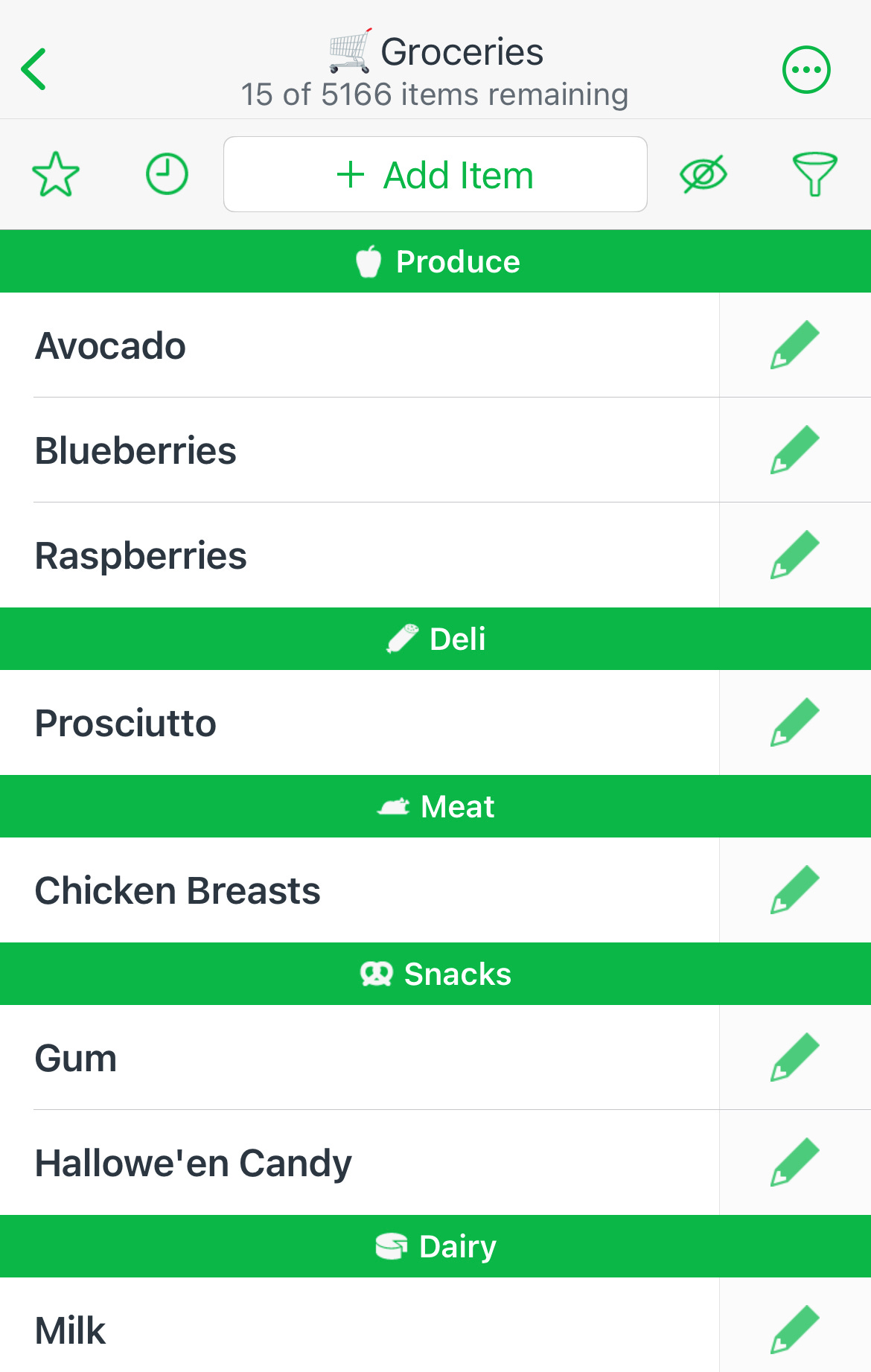
Going deeper, you can add prices, quantities, and even stores to item, so you can remind yourself where you’re supposed to pick up that item that is on sale, how much it is, and how many you need. You can also add a photo or a note to each item, and the note can contain a clickable URL. I use this feature a lot when I’m out shopping for certain items so that I can bring up the website and get more info while I’m checking it out in person.
Multiple Lists, Folders and Themes
Creating multiple lists in AnyList is easy. You can add a custom icon and name for each list, and you can also place them in folders if they get out of hand. In the image below, I’ve got my main Groceries list at the top, then multiple lists I use for packing, then some wishlists, and finally a “Rarely Used” folder with random lists inside (including a list of some movies and TV shows I’ve been meaning to watch).
Each list can be modified to:
Show or hide categories headings
Enable autocomplete
Show stores and prices
Be shared
Have a passcode lock, and more.
You can also modify the look and feel of each list with themes. Here is a comparison of my main grocery list and my Christmas wishlist:
Reusing Lists
I mentioned packing lists above. These are the kinds of lists that I make over and over again, and AnyList allows me to easily unhide all checked items and start fresh, reusing the same list. This has definitely prevented me from forgetting things on trips several times.
Recipes
As if the lists functionality wasn’t enough, AnyList is also a recipe manager and meal planner. You can easily import any recipe you find on the web, as well as create your own from scratch. It is smart enough to delineate ingredients and steps if they’re typed on separate lines, so the process of creating a recipe from scratch is as painless as it can be.
Importing recipes from the web on iPhone is easy, thanks to the AnyList’s share sheet extension:
Recipes can belong to multiple Collections. For instance, the pasta recipe below belongs to both the “Pasta” and “Main Dishes” collections. This makes organizing and browsing recipes easy.
Cooking with AnyList is a dream. You can display a scrollable list of the steps on any device, and you can swipe left or right to see the Ingredients list or Recipe Info, which gives a link to the original website if you clipped it from the web.
The screenshot below demonstrates two incredibly powerful features of AnyList. Once you have a recipe imported/created, you can add all the ingredients to your shopping list (bottom). You can also easily change the scale to modify the recipe and your shopping list to suit a larger or smaller portion (top).
Now your recipe manager and shopping lists work together, making planning easier. Speaking of planning…
Meal Planner
Tapping the … menu on any recipe gives you the option of adding it to your Meal Plan. You can choose the date and the label (Breakfast, Lunch, Dinner, or make your own labels), and then it will be added to your plan.
Not only do your recipes show up in the Meal Plan seciton of AnyList, but you can subscribe to your AnyList calendar in any calendar app and have your meal plan show up in those apps, as well as widgets.
Widgets
On iOS and iPadOS, you can add AnyList widgets and easily keep track of your shopping list and meal plan.
Sharing
Anything in AnyList can be shared with other people - lists, recipes and meal plans. Things stay in sync across your devices, so if you check something off a list, it disappears from your spouse’s list, too. You will always be on the same page when it comes to grocery shopping, packing for a trip, or planning meals for the week.
Miscellaneous
The feature list is long, but here are a few more highlights:
You create an AnyList account when you first use the app, so everything you create is backed up to the cloud. If you add or lose a device, simply login to your account and everything will be there.
Lists can be passcode-protected, to keep prying eyes away from Christmas present ideas.
AnyList is also offered on Apple Watch, so you can cross off items from your wrist.
You can you use voice assistants like Siri, Alexa, or Google to add items to your lists.
AnyList Complete
As I mentioned above, AnyList is free with an option to add more features with a (very affordable subscription). Here’s what I happily pay $9.99USD/year for:
AnyList Mac app / PC access via web
List item photos
Stores and filters
Item prices
Apple Watch app
List folders
Custom and premium themes
Passcode lock
Recipe photos
Recipe scaling
All meal planning options
Conclusion
This is the best to-do list app I’ve ever used. Its also a dream for collecting recipes, making meals, meal planning, and keeping organized. Give it a try and see if it fits into your daily routine. I know it saves me many headaches and lots of time every single day.
Get it here: AnyList website